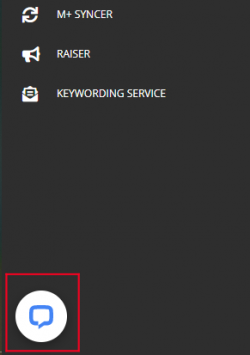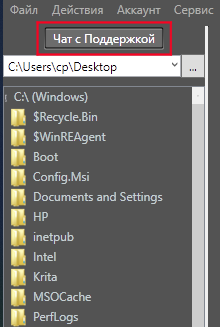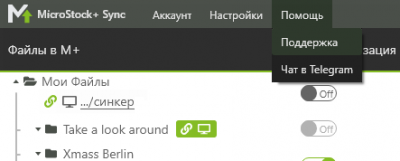How to contact the Technical support?
We sincerely respect our users and do our best to solve every issue they meet in a blink of an eye. This guide will help you to make a proper report for tech support thus solve any problem with a minimum effort and as soon as possible.
Содержание
Before you contact the tech support
There are many problems you can solve by your own and don't wait for the tech support to answer.
Make sure the problem isn't an isolated occurrence and try to find out what triggers it. If it's a single-time event and you can't reproduce the issue or it's completely gone after page refresh (or PC reboot if you're using StockSubmitter) there's nothing to worry about.
If you're using M+
Sometimes the last update may conflict with the cached version in your browser. While staying on M+/M+Trends page press Ctrl+F5 (if you're using Windows\Linux) or Cmd + R (if you're using Mac OS X) to refresh the cashed data.
Update your browser to the latest version. By far this is one of the most frequent reasons for formatting issues.
If the file uploading speed (on M+) is too slow, check if your antivirus or firewall is blocking it. Check your internet connection. Reboot your router.
If you tried all the above and it didn't solve the problem we do recommend you to look through other guides on this wiki, especially FAQ page where you may find a ready solution for the most frequent issues.
If you're using StockSubmitter
Make sure you've updated StockSubmitter to the latest version. To do so, close the program and start it again. It should update automatically.
If you've received an error message, click the Details link in the message. It should give you a full explanation.
If the uploading speed is too slow, check your internet connection and reboot your router.
Check if Stocksubmitter is blocked by antivirus or firewall.
If you tried all the above and it didn't solve the problem we do recommend you to look through other guides on this wiki, especially FAQ page where you may find a ready solution for the most frequent issues.
What you should never do
- Please DO NOT use the Suggest option on our old FAQ. First of all, we've abandoned it a long time ago. Second of all, we don't receive any notices from that site and we will surely miss your message thus can't possibly help you.
- If you're sure that the problem is with the agency, not with our products, please, contact the microstock agency tech support. In most cases it's them who will solve the problem and will give you the most comprehensive information.
- Please, avoid the offensive language and aggressive statements when you talk to our tech specialists. We're honestly do everything we can to help you ASAP. We ask you to respect our job even if you're very upset.
I can't find my problem in FAQ section/I didn't figure out how to solve my problem
There are no minor problems for our tech specialists! We will help you! Choose the most convenient way to contact us.
Tech Support Live chat
This is the most preferable way. M+ support chat is in the lower left page corner. It may appear with a small delay after page refresh. If you can't find it, make sure you've deactivated the ad-blocking software on this page. StockSubmitter support chat is in the top left corner of the interface.
You should include your name and e-mail in the report and give a very detailed description of your issue. Specify the following:
- The microstock agency you're having problem with (or point out that it is a general issue).
- An operational system (with a version) and a browser you're using.
- Do you have the same issue on other browsers?
- Give some details: is it a problem with an agency connection, file uploading, file submission or something else?
- What triggers the problem? For example, is it a page refreshing, file uploading, etc.?
- If you've received an error notification, copy an error ID or make a screenshot and include it in a report.
- Attach a screenshot of your issue if possible.
- Sometimes we might need the file ID if the problem concerns individual files.
A poor example of a tech support report:
Name: Unknown Unknown
E-mail: Examplemail@mail.com
Adobe doesn't work properly. What should I do?
A good example of a tech support report:
Name: Иван Примеров
E-mail: Examplemail@mail.com
Добрый день!
При попытке подключения AdobeStock мне постоянно приходят запросы на четырёхзначный код. Я уже попробовал все методы, описанные в вашей статье на FAQ, но мне они не помогли. Моя операционная система — Mac OS X Mojave, браузер Safari. Помогите, пожалуйста!
(ниже прикреплён скриншот)
Заранее спасибо!
Наши специалисты свяжутся с вами как только смогут. Пожалуйста, проявите терпение. Кстати, помимо жалоб и предложений, в наш чат техподдержки можно написать и благодарности за работу сервиса — нам будет очень приятно.
Проблема с M+ Sync
В M+ Sync чат находится в верхнем меню во вкладке «Помощь».
В случае проблемы с запуском или работой M+ Sync вам понадобится вбить в строку адреса стандартного средства для просмотра файлов %APPDATA%/MPSynс/ (в проводнике Windows) либо ~/.config/MPSync/ (Mac OS X) и найти там файл latest.log. Его нужно прикрепить к отчёту об ошибке.
Канал поддержки
У нас есть каналы поддержки в Telegram для М+ и StockSubmitter, где тоже можно задавать вопросы по нашему продукту. Иногда пользователи сами помогают друг другу с решением того или иного вопроса. В чате можно немного пофлудить, но, пожалуйста, относитесь к другим уважительно, не оскорбляйте других пользователей и воздержитесь от политических обсуждений. За сомнительные инфоповоды и ссылки на радикальные/запрещённые статьи мы баним без предупреждения и пожизненно. За рекламу — тоже.
Группа VK
Вы можете написать в нашу группу VK в «обсуждения» в раздел «Вопросы и ответы». К тому же там уже может быть уже описано решение вашей проблемы.
Форум
На форуме microstock.ru у нас есть разделы, посвящённые M+ и StockSubmitter, куда вы тоже можете обратиться с вашей проблемой.