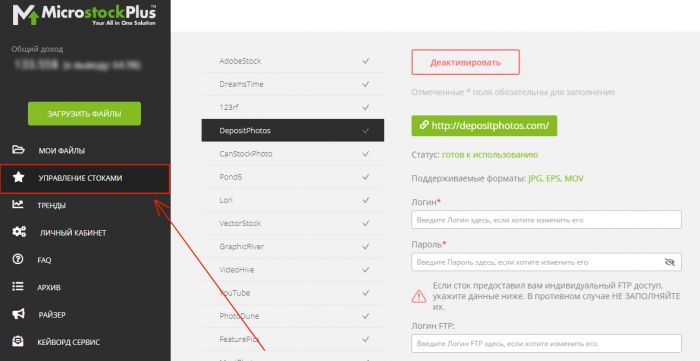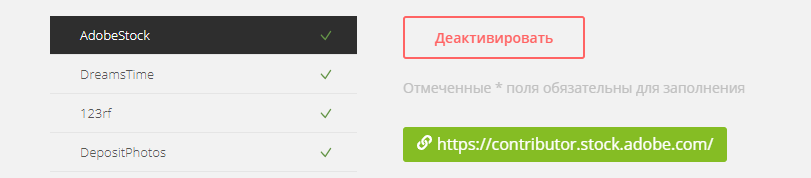Подключение стоков в MicroStock+
На данный момент М+ поддерживает 36 микростоковых агентств, и мы уже работаем над расширением этого списка. Данное руководство научит вас активировать, деактивировать агентства, а также поможет решить наиболее распространённые проблемы, связанные с подключением микростоковых агентств.
Содержание
Активация стока
Для того чтобы подключить агентство к М+, вам сперва потребуется завести на нём аккаунт и пройти верификацию (если это необходимо). Затем войдите в М+ и выберите в левом меню пункт «Управление стоками».
Далее следуйте инструкции:
- Найдите интересующий вас сток в списке и заполните форму. Для вашего удобства обязательные поля отмечены звёздочками
- Когда форма будет заполнена, нажмите «Сохранить изменения». На проверку данных может потребоваться некоторое время, хотя обычно это происходит очень быстро. Статус стока можно оценить в левом списке: пока данные проверяются, напротив названия микростокового агентства будет оранжевая иконка в виде часов, а если произошла ошибка — восклицательный знак в оранжевом треугольнике. Чтобы уточнить причину ошибки, выберите микростоковое агентство и посмотрите комментарий статусе справа прямо под ссылкой
- Если напротив названия агентства в списке стоит зелёная галочка — он работает нормально и готов получать ваши файлы. Переходите в «Мои Файлы» для продолжения работы.
Работа с FTP
FTP — это протокол передачи данных, который может быть использован для загрузки и скачивания файлов. Некоторые агентства работают через него по умолчанию, а иногда с его использованием загрузка и сабмит на стоки проходят надёжней и быстрей. Для работы через FTP требуются пароль и/или логин, которые как правило можно посмотреть на сайте самого агентства, однако с некоторыми из них есть особые тонкости.
Pond5
Задать пароль можно на странице https://www.pond5.com/index.php?page=my_uploads, а затем указать его в «Управлении стоками» в поле «пароль FTP».
DepositPhotos
Если сток предоставил вам индивидуальный FTP-доступ, укажите данные в «Управлении стоками». В противном случае игнорируйте поля.
Freepik
Микростоковое агентство само должно предоставить вам пароль от FTP по достижению 3 уровня контрибутора. Также можно попробовать попросить его у службы поддержки агентства.
VideoHive
Пароль можно создать в разделе загрузки на сайте агентства. Пожалуйста, следуйте инструкциям на сайте очень внимательно, иначе пароль не будет работать!
Pixta
При успешном прохождении экзамена на видео вы получите данные для FTP на ваш почтовый ящик от самого агентства. Если вы не планируете работать с видео, заполните поля FTP данными для входа на сам сайт.
Canva
По адресу Canva.com/contributer нужно кликнуть «Get started». FTP появится в настройках учётной записи в общедоступном профиле.
Деактивация стока
Деактивация стока приведёт к очистке полей формы, и вам придётся заполнять их заново, а затем снова подключать микростоковое агентство к М+. Это может быть полезным для решения некоторых проблем со стоками, если вы сменили аккаунт или если вы больше не хотите работать с этим агентством. Чтобы деактивировать сток, зайдите в «Управление стоками», выберите сток в списке слева и нажмите «Деактивировать». Подтвердите действие.
Особенности подключения отдельных стоков
Dreamstime
Если вы недавно зарегистрировались, то нужно вручную засабмитить один файл. Интерфейс сайта поменяется с покупательского на продающий, и вы сможете подключить его к сервису.
Adobestock
Для успешной авторизации необходимо ввести в М+ код из СМС или из письма на почтовый адрес, привязанный к вашему аккаунту AdobeStock. Как только вы получили код, немедленно зайдите в М+ на страницу «Мои файлы» или «Управление стоками» и подождите. Форма запроса появится автоматически. Если прошло слишком много времени с момента получения кода, то форма запроса не появится, и вам придётся подождать следующий код. Иногда вместо кода AdobeStock запрашивает 4 последних цифры привязанного к аккаунту номера телефона, однако пока что М+ не умеет различать эти запросы (мы работаем над решением данной проблемы). Попробуйте ввести их, если вам не пришло сообщение с кодом. Подробнее о решении проблемы с кодом можно почитать здесь.
123rf
Иногда система безопасности может запросить подтверждение входа. В таких случаях на вашу зарегистрированную электронную почту придет письмо с проверочной ссылкой и уведомлением, что вход был выполнен с нового или незнакомого устройства/местоположения.
В этом случае нужно выполнить следующие действия:
- Зайти на привязанный к 123.rf почтовый ящик, открыть письмо и перейти по вложенной ссылке
- Вернуться в интерфейс М+ и дождаться там появления формы с просьбой выполнить вышеописанное действие
- Нажать в ней на кнопку «ОК».
Pond5
Используйте ваш юзернейм вместо почтового адреса в качестве логина. Если вы заполнили данные, а М+ по-прежнему считает, что данные указаны не полностью — значит вы не указали пароль для FTP. Обратите внимание, что пароль FTP отличается от пароля сайта.
Freepik
Вам нужно ввести пароль от FTP, который сток выдаст после 100 загруженных файлов.
iStock :API key or API secret is not specified in settings
Вы не ввели ключи доступа, либо ввели их неверно. Если вы ввели их и они действительно верные, то попробуйте деактивировать сток и активировать заново, вписав логин и пароль.
У меня возникли проблемы с подключением и я не знаю, что я делаю не так!
- Сперва прочитайте данную статью. Возможно, в ней найдётся решение вашей проблемы
- Если вашей проблемы нет в списке, обратитесь в техподдержку. Иконка поддержки в М+ находится в нижнем правом углу сайта. Для открытия диалога с поддержкой в StockSubmitter нажмите кнопку в верхнем левом углу программы
- Присоединитесь к нашему чату в Telegram и опишите ситуацию. У нас есть отдельные каналы для MicroStock+ и StockSubmitter