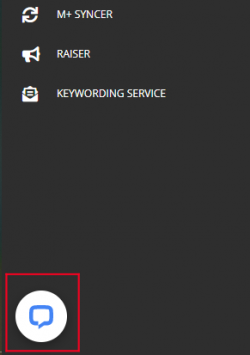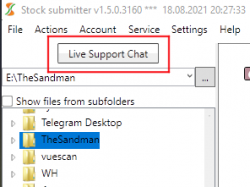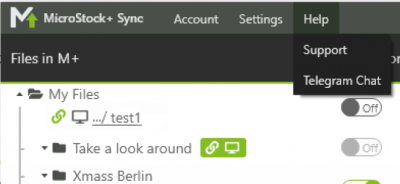Как мне обратиться в службу поддержки?/en: различия между версиями
| Строка 3: | Строка 3: | ||
==Before you contact the tech support== | ==Before you contact the tech support== | ||
| − | There are many problems you can solve on your and don't wait for the tech support answer.<br /> | + | There are many problems you can solve on your own and don't wait for the tech support answer.<br /> |
| − | Make sure the problem isn't an isolated | + | Make sure the problem isn't an isolated event and try to find out what triggers it. If it's a single-time event and you can't reproduce the problem, or it's completely gone after a page refresh (or PC reboot if you're using StockSubmitter) there's nothing to worry about. |
===If you're using M+=== | ===If you're using M+=== | ||
Sometimes the last update conflicts with the cached version in your browser. While staying on M+/M+Trends page press Ctrl+F5 (if you're using Windows/Linux) or Cmd + R (if you're using Mac OS X) to refresh the cashed data.<br /> | Sometimes the last update conflicts with the cached version in your browser. While staying on M+/M+Trends page press Ctrl+F5 (if you're using Windows/Linux) or Cmd + R (if you're using Mac OS X) to refresh the cashed data.<br /> | ||
Update your browser to the latest version. By far this is one of the most frequent reasons for formatting issues.<br /> | Update your browser to the latest version. By far this is one of the most frequent reasons for formatting issues.<br /> | ||
| − | If the file uploading speed (in M+) is too | + | If the file uploading speed (in M+) is too low, check if your antivirus or firewall is blocking it. Check your internet connection. Reboot your router.<br /> |
If you tried all the above and it didn't help we recommend you to look through other guides on this wiki, especially [[Решение наиболее распространённых проблем | FAQ]] page where you may find a ready solution for the most frequent issues. | If you tried all the above and it didn't help we recommend you to look through other guides on this wiki, especially [[Решение наиболее распространённых проблем | FAQ]] page where you may find a ready solution for the most frequent issues. | ||
| Строка 16: | Строка 16: | ||
Make sure you've updated StockSubmitter to the latest version. To do so, close the program and start it again. It should update automatically.<br /> | Make sure you've updated StockSubmitter to the latest version. To do so, close the program and start it again. It should update automatically.<br /> | ||
If you've received an error message, click the Details link in the message. It should give you a full explanation.<br /> | If you've received an error message, click the Details link in the message. It should give you a full explanation.<br /> | ||
| − | If the uploading speed is too | + | If the uploading speed is too low, check your internet connection and reboot your router.<br /> |
Check if Stocksubmitter is blocked by antivirus or firewall.<br /> | Check if Stocksubmitter is blocked by antivirus or firewall.<br /> | ||
| Строка 23: | Строка 23: | ||
==What you should never do== | ==What you should never do== | ||
| − | * Please '''DO NOT''' use the Suggest option on our old [https://support.microstock.plus/ FAQ]. First of all, we've abandoned it a long time ago. | + | * Please '''DO NOT''' use the Suggest option on our old [https://support.microstock.plus/ FAQ]. First of all, we've abandoned it a long time ago. Secondly, we don't receive any notices from that site and we will surely miss your message thus can't possibly help you. |
| − | * If you're sure that the problem is | + | * If you're sure that the problem is caused by an agency, not by our products, please contact the microstock agency tech support. In most cases it's them who will solve the problem and will give you the most comprehensive information. |
* Please, avoid the offensive language and aggressive statements when you talk to our tech specialists. We're honestly do everything we can to help you ASAP. We ask you to respect our job even if you're very upset. | * Please, avoid the offensive language and aggressive statements when you talk to our tech specialists. We're honestly do everything we can to help you ASAP. We ask you to respect our job even if you're very upset. | ||
==I can't find my problem in FAQ section/I didn't figure out how to solve my problem== | ==I can't find my problem in FAQ section/I didn't figure out how to solve my problem== | ||
Текущая версия на 20:22, 20 августа 2021
We sincerely respect our users and do our best to solve every issue they meet in a blink of an eye. This guide will help you to make a proper report for tech support thus solve any problem with a minimum effort and as soon as possible.
Содержание
Before you contact the tech support
There are many problems you can solve on your own and don't wait for the tech support answer.
Make sure the problem isn't an isolated event and try to find out what triggers it. If it's a single-time event and you can't reproduce the problem, or it's completely gone after a page refresh (or PC reboot if you're using StockSubmitter) there's nothing to worry about.
If you're using M+
Sometimes the last update conflicts with the cached version in your browser. While staying on M+/M+Trends page press Ctrl+F5 (if you're using Windows/Linux) or Cmd + R (if you're using Mac OS X) to refresh the cashed data.
Update your browser to the latest version. By far this is one of the most frequent reasons for formatting issues.
If the file uploading speed (in M+) is too low, check if your antivirus or firewall is blocking it. Check your internet connection. Reboot your router.
If you tried all the above and it didn't help we recommend you to look through other guides on this wiki, especially FAQ page where you may find a ready solution for the most frequent issues.
If you're using StockSubmitter
Make sure you've updated StockSubmitter to the latest version. To do so, close the program and start it again. It should update automatically.
If you've received an error message, click the Details link in the message. It should give you a full explanation.
If the uploading speed is too low, check your internet connection and reboot your router.
Check if Stocksubmitter is blocked by antivirus or firewall.
If you tried all the above and it didn't solve the problem we do recommend you to look through other guides on this wiki, especially FAQ page where you may find a ready solution for the most frequent issues.
What you should never do
- Please DO NOT use the Suggest option on our old FAQ. First of all, we've abandoned it a long time ago. Secondly, we don't receive any notices from that site and we will surely miss your message thus can't possibly help you.
- If you're sure that the problem is caused by an agency, not by our products, please contact the microstock agency tech support. In most cases it's them who will solve the problem and will give you the most comprehensive information.
- Please, avoid the offensive language and aggressive statements when you talk to our tech specialists. We're honestly do everything we can to help you ASAP. We ask you to respect our job even if you're very upset.
I can't find my problem in FAQ section/I didn't figure out how to solve my problem
There are no minor problems for our tech specialists! We will help you! Choose the most convenient way to contact us.
Tech Support Live chat
This is the most preferable way. M+ support chat is in the lower left page corner. It may appear with a small delay after page refresh. If you can't find it, make sure you've deactivated the ad-blocking software on this page. StockSubmitter support chat is in the top left corner of the interface.
You should include your name and e-mail in the report and give a very detailed description of your issue. Specify the following:
- The microstock agency you're having problem with (or point out that it is a general issue).
- An operational system (with a version) and a browser you're using.
- Do you have the same issue on other browsers?
- Give some details: is it a problem with an agency connection, file uploading, file submission or something else?
- What triggers the problem? For example, is it a page refreshing, file uploading, etc.?
- If you've received an error notification, copy an error ID or make a screenshot and include it in a report.
- Attach a screenshot of your issue if possible.
- Sometimes we might need the file ID if the problem concerns individual files.
A poor example of a tech support report:
Name: Unknown Unknown
E-mail: Examplemail@mail.com
Adobe doesn't work properly. What should I do?
A good example of a tech support report:
Name: John Smith
E-mail: Examplemail@mail.com
Hello!
I keep receiving endless requests for a 4-digit code when I try to connect the AdobeStock. I tried all solutions from the article in your FAQ but it didn't help.
My OC is Mac OS X Mojave, I use the last version of Safari browser but have the same problem in the last version of Chrome. Could you help me, please!
(The screenshots are attached below)
Thank you in advance!
The tech support specialist will contact you as soon as possible. Please, be patient. By the way, apart from error reports and proposals you may write us some words of appreciation. We'd be very pleased to receive it!
Issues with M+ Sync
M+ Sync tech support chat is located in the upper menu in Support tab.
We require a latest.log. file to solve any problem with M+ Sync. Fill in the location bar of the standard file viewer with %APPDATA%/MPSynс/ (if you're using Windows) or ~/.config/MPSync/ (If you're using Mac OS X) and press Enter. Find the latest.log. file and attach it to your report.
Tech support Telegram channel
We have a tech support channel in Telegram. Here you may ask any questions about our products. Sometimes other users may give you a hint too. Feel free to have off-topic conversations or discussions as long as it's polite, tolerant and doesn't offend anyone. Please, avoid the politics, radical statements, advertisements and linking to any prohibited/abusing/adult content otherwise you'll be banned from the channel forever.
Fcebook
Feel free to join our facebook blog.