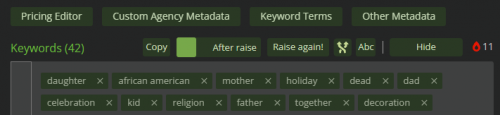Translations:Подготовка, загрузка и сабмит файлов/18/en
Перейти к навигации
Перейти к поиску
Metadata Tab
This tab manages the metadata for the selected image.
- The "Copy" button allows you to copy the file's metadata: title, description, keywords, etc.
- The "Paste" button allows you to paste previously copied metadata into the current file fields, either filling in empty fields or replacing existing information. Please note that this action is irreversible once you confirm and save the file!
- Left click on the thumbnail will open an enlarged version of the file preview on the left.
- To configure AI content, first click the "AI" checkbox under the description.
- Click the "En" button to translate the contents of the "Title", "Description" and "Keywords" fields into English. The keywords must be entered or pasted into the field below the main keyword area, and you must click the "En" button BEFORE adding them to the list. We do not edit or guarantee the quality of the automated translation. You can choose either Microsoft or Yandex as the translation service. This setting can be changed in your personal account under "Interface Settings".
- For advanced microstock agency category settings, click the "Agency Categories" button.
- The "Pricing Editor" button opens additional pricing settings for 123rf, Pond5, GraphicRiver, VideoHive, and some other microstock agencies.
- The "Custom Agency Metadata" button opens individual settings for Pond5, GraphicRiver, and some other agencies.
- To submit works to iStock ESP, you need to set Keyword Terms, which can be done using the "Keyword Terms" button. You can find details about them on the agency's website.
- "Other Metadata" opens additional settings required by specific stock agencies (for example, country and camera model).
- To add keywords, type or paste them into the special field under the list of current keywords and then press the "Enter" key.
- To delete all keywords, click the cross (X) on the left of the list. To remove an individual keyword, click the cross (X) to its right.
- To resize the field, drag its bottom-right corner.
- Keywords can be highlighted as text and then copied using your browser's features or standard keyboard shortcuts. When pasted, they will be automatically separated by spaces.
- The button with crossed lines shuffles the keywords into a random order.
- The "ABC" button arranges them in alphabetical order.
- The "Raise!" button removes non-trending keywords from the existing list and suggests more trending ones (based on M+ trends) with a similar theme. After clicking it, additional buttons will appear. You can review the changes using the toggle switch that shows the state before and after the "raise". Use the "New Raise!" button to generate a new set of keywords.