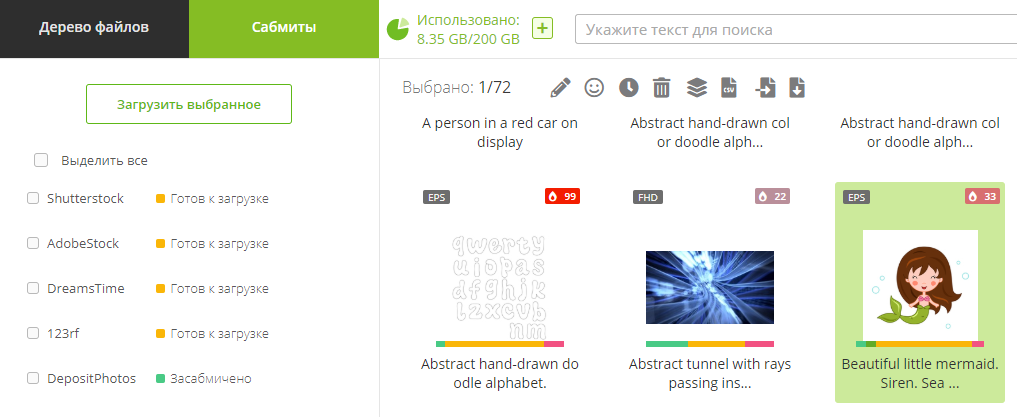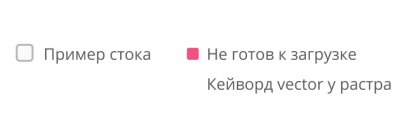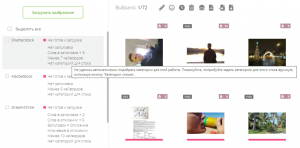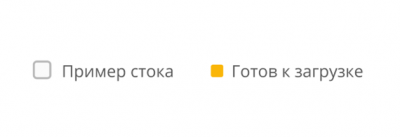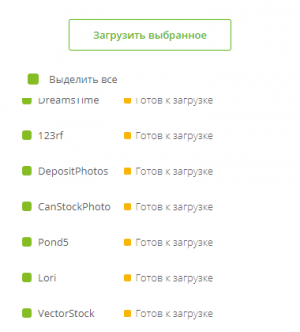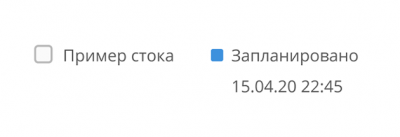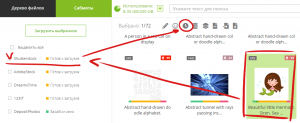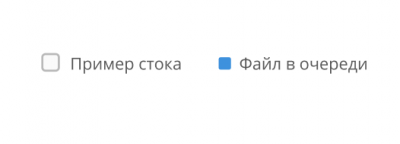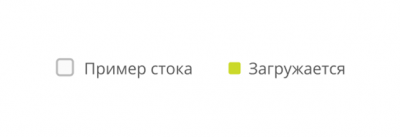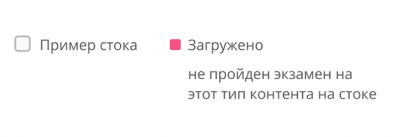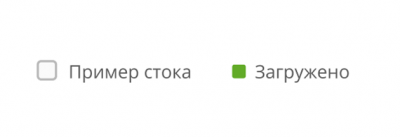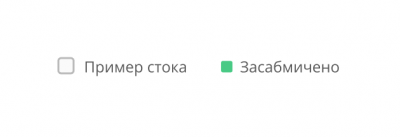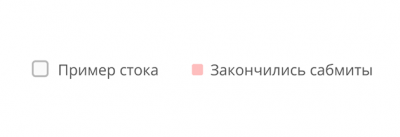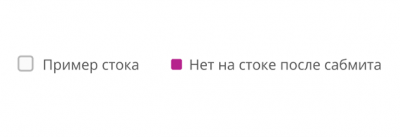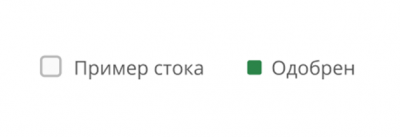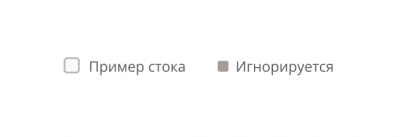Content statuses in Microstock+
Every file passes several steps between upload on M+ and approval on the Microstock agency site. Each step is reflected in M+ interface and called "file status". This manual will help you to correctly interpret file statuses and to solve all known related problems.
Содержание
- 1 Where can I see file statuses and how can I change it?
- 2 «Не готов к загрузке»
- 3 «Отсутствует необходимый файл»
- 4 «Готов к загрузке»
- 5 «Запланировано»
- 6 «В очереди»
- 7 «Загружается»
- 8 «Ошибка загрузки»
- 9 «Загружено»
- 10 «Засабмичено»
- 11 «Ошибка сабмита»
- 12 «Закончились сабмиты»
- 13 «Нет на стоке после сабмита»
- 14 «Принято»
- 15 «Отклонено»
- 16 «Игнорируется»
Where can I see file statuses and how can I change it?
Status is being displayed in "My Files" file gallery (as a colored scale beneath each thumbnail) and in the "Upload/Submit" tab (as colored squares right to each microstock agency name). The Upload/Submit tab allows you monitoring and changing a current file status for each managed microstock agency. In My Files choose a file/files in a File gallery and open the Upload/Submit tab.
To change a file status click any existing status and choose another one in the dropdown list. Take a notice that you can't change some statuses manually (i.e. "Not ready" and "Out of submits").
The colored scale under a file thumbnail allows to assess the general situation: which statuses a file has and if there any errors. By default the sectors of the same color are being ordered by agency but you can change it in the dashboard to merge the sectors of the same color instead (like in StockSubmitter).
This status means that your file haven't met one or more Microstock agency requirements (see "Ready" file status). The details are in the Upload/Submit tab right to the Microstock agency name. Hover an error with your mouse to see a proposed solution. Once a file will meet the requirements its status will automatically change to Ready.
In M+ Not ready status is marked with a pink color.
All vector files must be uploaded as a pair of EPS file and JPG thumbnail. This applies to all microstock agencies! Otherwise, a file will have "A required file is missing" status. To solve this issue just upload a JPG thumbnail with the same name as EPS file (or EPS file with the same name as a thumbnail). A pair should join together automatically.
This status indicates that your file is ready to be uploaded on microstock agency and shouldn't cause an issue during submission. Yellow indicator or a scale sector match this status.
To get "Ready" status your file have to meet the following conditions
- A file must be loaded in the M+ cloud storage. A .EPS file must be paired with a .JPG thumbnail;
- A file must have a title, description, categories, keywords and other metadata;
- Metadata must comply with the microstock agency demands (most known errors are described below).
Please, notice that we can't check if all off your files have releases attached because there's no way to predict which file requires a release.
Once a file gets a "Ready" status, you can upload it to the microstock agency site. To do so select a file (or files) you'd like to upload, open the Upload/Submit tab, select a microstock agency or check the Select all checkbox and click the Upload Selected button.
Both StockSubmitter and M+ allow to schedule and adjust an upload to any Microstock agency and adjust the settings for this event.
To schedule an upload select a file (or files) you'd like to upload, open the Upload/Submit tab, select a microstock agency or check the Select all checkbox then click the icon with the watches above the file gallery. Adjust the settings in the appeared pop up if necessary and click the Schedule button to proceed. Once you do so, a file/files will be put in a queue and the scale above the file thumbnail (or a part of it) will turn light-blue.
This status indicates that a file has been queued for an upload to the selected microstock agency. Microstock agencies are known for their paranoidal attitude and tend to be suspicious of multi-threaded upload. M+ imitates a behavior of a real person to not arouse any suspicion which means creating queue of files. Normally, it shouldn't take long, but a huge amount of heavy files or a high load on microstock agency servers may cause some delays. If a waiting line haven't been shortening for few hours please, contact the tech support.
This status indicates that file is uploading on the microstock agency or agencies. Salad-green indicator or a scale sector match this status.
If an upload will be interrupted by any issue, M+ will make another attempt after a certain time (the exact period is shown in parentheses below the status). Sometimes it takes several attempts to succeed and it often depends on microstock agency, not M+. The most common issues like Connection error/Maintenance indicate microstock agency connection errors and must be resolved with another submit attempt. If this problem lasts longer than 24 hours, please, contact the tech support.
This status indicates that an error occurred while uploading a file. For details visit the Upload/Submit tab and find a microstock agency with a pink colored square marker. Hover your mouse over an error to see a solution for the case. Correct all errors and repeat the upload on microstock agency.
This status indicates that a file has been successfully uploaded on the microstock agency but haven't been submitted yet. Please, do not confuse these two statuses! When the file is uploaded, it has arrived on the microstock agency site but isn't selling yet. This step does NOT require any actions. Usually a file appears at the microstock agency after 5-10 minutes after the upload, but sometimes it takes a few hours (depending on the microstock agency). After that a file will be automatically submitted in about 30 minutes.
Please! Be patient and do not submit an uploaded file manually if it appeared on the microstock agency site! This ruins the procedure and causes errors!
A deep green indicator or a scale sector match this status.
Frequently asked questions on this step
- Why the file on the microstock agency lacks a part/all metadata? Why the description and the title have been switched?
When your file has been successfully uploaded, the microstock agency handles the file's metadata according to it's own algorithm and there's no way to affect this process. After a successful submission all metadata should appear as you input it. - Some of the essential metadata fields are empty/one of the essential checkboxes isn't checked. Is that a reason for submission to fail?
It works other way round: the submitting process gone wrong and that's why some of the metadata was lost. It may be a single event, so, please, give M+ at least 1 hour to solve a problem. But if it takes longer, please, contact the tech support. - Submission process takes too long! How to fasten the process? How to submit files manually?
M+ can't force the submission process because that mostly depends on the microstock agency. Manual submission isn't foreseen as M+ should automatically submit files once it possible. - Every microstock agency submited my files but Dissolve! What do I do?
This microstock agency only accept files in batches (at leas 10 works per batch). - Freepik doesn't have batches but I can't start submitting works on it!
You need to upload at least 10 works before submitting them.
- Why the file on the microstock agency lacks a part/all metadata? Why the description and the title have been switched?
Don't forget to check the following
- Have you gone over the microstock agency limit? Some microstock agencies like VideoHive and Bigstock have inner submission limit. You may be over it so check it.
- Did you pass all exams on the microstock agency site and did you open required categories?
- Haven't the stock been closed yet/is the site of the microstock agency working?
- Does the file meet the microstock agency's requirements?
If conditions were fulfilled the submission should take 5-10 minutes after the file has appeared on the microstock agency site (in the extreme case it may take about an hour). If it's been more than an hour, all conditions have been fulfilled and submission isn't happening, please, contact the tech support.
This status indicates that all metadata including attached release files have been delivered to your file on the microstock agency and the file itself have been sent to the reviewer. This step doesn't require any actions, just wait for the reviewer decision. M+ overviews the approving process and will change the file status to Approved or Rejected if it is supported on the current agency. A dark green indicator or a scale sector match this status.
This status indicates that an error occurred during the submission process. For details visit the Upload/Submit tab and find a microstock agency with a pink colored square marker. Hover your mouse over an error to see a solution for the case. Correct all errors if required, change the status to Ready manually, upload it on the microstock agency and try submitting it again.
If you're a free subscription plan user
Every M+ and StockSubmitter user have 33 free submits for each stock per notional month (30 days from the first submit). If you've noticed the status Out of submissions that means you've gone over the limit.
- There are several solutions for that case
- Wait for the next notional month to start. Then you'd be able to use another 33 submissions on each microstock agency.
- Purchase the payment plan. You can see more information in our store. To go to the store click on your current plan in the top right corner of the M+ interface or on the Store item in the left interface menu.
- Submit your files to iStock or MotionElements - it's free and unlimited.
- Submit files manually without M+ or StockSubmitter. If you have it uploaded on M+ don't forget to manually change the status for these files to Submitted! To do so select the file or files, open the Upload/Submit tab, check the microstock agency or agencies click on the file status and select Submitted in the dropdown list.
If you're using a subscription plan
You've gone over the limit of your subscription plan. See the details about your subscription plan in our store. To go to the store click on your current plan in the top right corner of the M+ interface or on the Store item in the left interface menu.
- There are several solutions for that case
- Wait for the next notional month to start. Make sure you have enough money on your balance to pay a monthly fee.
- Purchase some submits. Go to the store then click Increase limit button
- Purchase a more expensive payment plan includes more submits. You pay the difference between the payment plans and once you purchase a new payment plan, the limit will be raised but not nullified. That means that all used submits remain
Крайне редкий статус, который означает, что файл успешно просабмитился, но затем пропал со стока. Такое происходит из-за сбоев на самом стоке. Сперва проверьте, действительно ли файл пропал со стока. Если да, лучше всего перезалить такой файл: поставьте файлу статус «Готов к загрузке», загрузите его повторно и ожидайте сабмита. Если файл есть на стоке, но имеет статус «Нет на стоке после сабмита», пожалуйста, свяжитесь с техподдержкой.
Воистину, самый приятный из всех статусов! Он означает, что ваш файл одобрен инспекторами микростокового агентства и начал продаваться в магазине. В М+ ему соответствует тёмно-зелёный оттенок.
Этот статус означает, что файл по каким-то причинам был отклонён инспекторами. Если на стоке будет указана причина отклонения, то она отобразится и в интерфейсе самого М+
Данный статус может означать одно из следующего списка
- Стоковое агентство не поддерживает данный вид контента (например, 123RF не поддерживает видео);
- Вы запретили в настройках загрузку данного вида файлов на этот сток.
- Вы запрещаете грузить данный файл на какое-то агентство вручную. Для этого кликните на статус файла рядом с необходимым микростоковым агентством и измените статус на «игнорируется». Позже статус можно изменить обратно на другой, например, на «готов к загрузке».
Данному статусу в М+ соответствует серый цвет.