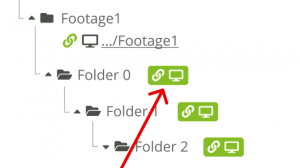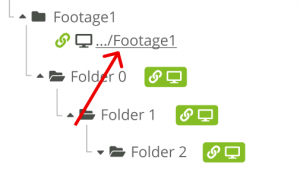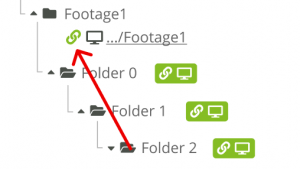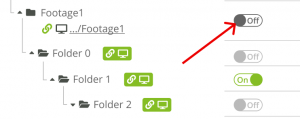Translations:Работа с MicroStock+ Sync/8/en: различия между версиями
(Новая страница: «===Launching and configuring the M+Sync=== During the first program launch you'll have to choose or create the folder as a start point for synchronization process...») |
|||
| Строка 11: | Строка 11: | ||
[[File: Sync create connection.png|left|300px]]<br clear=all> | [[File: Sync create connection.png|left|300px]]<br clear=all> | ||
| − | + | To avoid file loss and errors the program don't allow synchronizing two or more M+ folders into one folder on your PC. If you try doing so, you'll receive a notification. In that case you have to create a folder inside of the existing one or select another folder.<br /> | |
| − | + | To reassign a connected folder click on the connected folder and choose another one as a connected.<br /> | |
| + | |||
| + | [[File: Sync change fold.png|left|300px]]<br clear=all> | ||
| + | |||
| + | To brake a connection between the folders hover your mouse over the icon with a link chain and click it once it turn into a red cross. All synchronized files will remain on your PC.<br /> | ||
| + | |||
| + | [[File: Sync deconnect.png|left|300px]]<br clear=all> | ||
| + | |||
| + | If you decide to connect same folders back M+ Sync will scan the files and overwrite the changes (and download missing files) and continue the synchronization.<br /> | ||
| + | To start a synchronization press a toggle to the right. | ||
| + | |||
| + | [[File: Sync process start.png|left|300px]]<br clear=all> | ||
| + | |||
| + | Появится полоса прогресса, а все файлы из этой папки в М+ будут загружены в указанное место. Если вы активировали кнопку-переключатель у вложенной папки, у всех папок выше по иерархии тоже возникнет полоса прогресса, но серого цвета. Это сделано для того, чтобы вы не потеряли синхронизирующуюся папку, если у вас очень разветвлённое древо. Каждый указанный период времени статусы файлов и метаданные будут обновляться в соответствии с информацией из М+.<br /> | ||
| + | Правые два столбика таблицы содержат информацию о папке: её вес, количество вложенных папок и файлов. | ||
Версия 20:03, 12 февраля 2021
Launching and configuring the M+Sync
During the first program launch you'll have to choose or create the folder as a start point for synchronization process. You can change it later, but this means downloading all synchronizing files again. Once the folder is chosen/created, you'll be able to manage the program using the top menu.
- Click "Account" to log out or go to the store (pricing);
- Click "Settings" to able/disable autorun, change the interface language and set a synchronization interval (in minutes);
- Click "Help" to open a support chat or go to this article (M+ FAQ).
Working with folders
To synchronize any M+ folder with a folder on your PC you have to create a connection between them. In a left column (File tree) choose a folder you want to synchronize, click a green icon with a PC and link chain on it and assign any folder on your PC (or choose/create another folder inside of the start folder). When you synchronize a folder, all subfolders inside of it will be automatically synchronized as well and you don't need creating a connection for them.
To avoid file loss and errors the program don't allow synchronizing two or more M+ folders into one folder on your PC. If you try doing so, you'll receive a notification. In that case you have to create a folder inside of the existing one or select another folder.
To reassign a connected folder click on the connected folder and choose another one as a connected.
To brake a connection between the folders hover your mouse over the icon with a link chain and click it once it turn into a red cross. All synchronized files will remain on your PC.
If you decide to connect same folders back M+ Sync will scan the files and overwrite the changes (and download missing files) and continue the synchronization.
To start a synchronization press a toggle to the right.
Появится полоса прогресса, а все файлы из этой папки в М+ будут загружены в указанное место. Если вы активировали кнопку-переключатель у вложенной папки, у всех папок выше по иерархии тоже возникнет полоса прогресса, но серого цвета. Это сделано для того, чтобы вы не потеряли синхронизирующуюся папку, если у вас очень разветвлённое древо. Каждый указанный период времени статусы файлов и метаданные будут обновляться в соответствии с информацией из М+.
Правые два столбика таблицы содержат информацию о папке: её вес, количество вложенных папок и файлов.