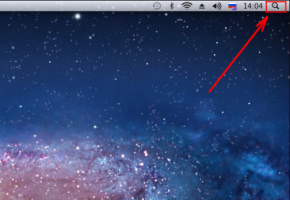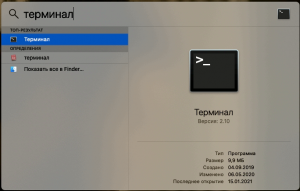Translations:Работа с MicroStock+ Sync/6/en: различия между версиями
Перейти к навигации
Перейти к поиску
(Новая страница: «===Linux users=== Download an archive and unzip it into any folder. Find the MPSyncer.UI file inside and double-click it to launch the program.») |
|||
| (не показана 1 промежуточная версия 1 участника) | |||
| Строка 1: | Строка 1: | ||
| − | + | The alternative way: | |
| − | + | * In the top right corner of your desktop click the icon with a magnifying glass | |
| + | * Type "Terminal" and press Enter | ||
| + | * Open the Terminal app | ||
| + | * Input <code> sudo spctl --master-disable </code> | ||
| + | * Press Enter and then close the window | ||
| + | This should allow you to start the program. | ||
| + | <gallery widths=300px heights=200px perrow=7> | ||
| + | File:Apple search.png|center|frame|Search | ||
| + | File:Apple terminal.png|center|frame|Terminal | ||
| + | </gallery> | ||